PRESTO E-Tickets Mobile App
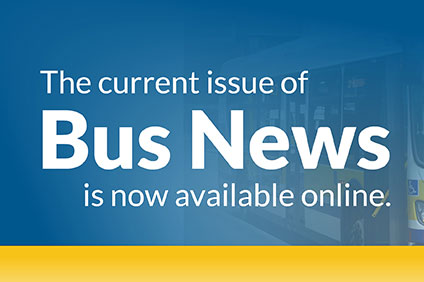
HSR's seasonal newsletter on service improvements, holiday service, event information and more!

PRESTO E-Tickets are different from your PRESTO card
PRESTO E-Tickets aren’t connected to your PRESTO card or account. They don’t count toward loyalty programs, discounted transfers or co-fares that may be in place for PRESTO cardholders.
PRESTO E-Tickets are a new, convenient and touchless way to pay your fare. PRESTO E-Tickets can be purchased, activated and displayed for payment using your smartphone.
Easy to buy
PRESTO E-Tickets can be purchased, stored and activated all through the PRESTO E-Tickets app, available for download from your app store.
You can buy PRESTO E-Tickets using all major credit cards, as well as Debit Mastercard and Visa Debit. You’ll need access to the internet at the time of purchasing. PRESTO E-Tickets do not expire. Once you purchase one, it will remain in your account until you activate it. Saving it on your device means you can view and activate it without an internet connection.
PRESTO E-Tickets are final sale, and cannot be refunded. They are only valid if they are activated on a smartphone that you are carrying with you when you take transit. Printouts are not accepted.
Easy to use
Just before you board the bus, open the PRESTO E-Tickets app on your phone, select the E-Ticket you want to use and then select “Activate.” The app will display a QR code that you will scan on the PRESTO machine. An activated PRESTO E-Ticket on your smartphone is your proof-of-payment.
Once you activate, you can travel for up to two hours. The app will display the time when your travel window will expire and a countdown timer at the bottom of the activated ticket screen.
Transferring to Burlington Transit or Trans-Cab
PRESTO E-Tickets are currently only available locally for use on HSR transit. They are not currently available for use on Burlington Transit or GO Transit. If you’re transferring to Burlington Transit, ask the driver for a paper transfer. If you’re traveling on Trans-Cab, show the cab driver your activated ticket and pay the $0.50 premium.
Frequently Asked Questions
You can buy and activate up to 20 E-Tickets at a time, and use those to travel with others who do not have the PRESTO E-Tickets App. But your entire group must stay together in case you are asked to show proof of payment or if you plan to transfer during your E-Ticket travel window.
You can send PRESTO E-Tickets to someone else through the PRESTO E-Tickets app. Open your Available Tickets, tap the 3 dots at the top right corner of the ticket you want to send, and choose “Send Ticket to Another User.” You can’t send tickets that have already been activated.
No, PRESTO E-Tickets are only available through the PRESTO E-Tickets app, which is separate from the PRESTO app. Your account on the PRESTO E-Tickets app is different from a regular PRESTO card account. Your regular PRESTO card account is only for loading funds and passes, and managing agreements connected to your PRESTO card. A PRESTO E-Tickets account is only for buying, managing and using your PRESTO E-Tickets.
You will need to pay your fare through another method. You can pay your fare with cash or use a PRESTO card. You will not lose any non-activated E-Tickets you’ve already bought. However, if you activated an E-Ticket before your phone stopped working, that E-Ticket will expire at the end of the travel window.
There are two options for storing your E-Tickets:
- Storing on your Device: When you buy an E-Ticket, it automatically saves to your device. Saving to your device means that you can view and activate your E-Ticket without an internet connection (i.e. Wi-Fi or data).
- Storing in the Cloud: After buying an E-Ticket, go to the Settings section of the PRESTO E-Tickets App, select E-Ticket Storage and select the option to store your E-Ticket in the cloud. Storing your E-Tickets in the cloud means they will only be available when you are connected to the internet, but you can access them from any smartphone that has the PRESTO E-Tickets App installed. We recommend storing your E-Tickets in the cloud if you are getting a new device or will be taking transit with a different device than the one you used to buy your E-Tickets.
Older mobile phones and older mobile operating systems may cause your E-Ticket’s QR code to load a bit slower and the PRESTO device’s barcode scanner may not be reading it correctly. We recommend always having the latest version of your operating system installed on your phone to make sure you get the best experience with the PRESTO E-Tickets app. If you can’t update to the latest operating system or your E-Tickets keep getting declined by the device, minimize the QR code and show the operator your E-Ticket.
If you uninstall the PRESTO E-Tickets App, you will lose all E-Tickets that are saved on your device. We recommend that you transfer all unused E-Tickets to the cloud before uninstalling the app.
To delete your PRESTO E-Tickets account, you’ll need to first sign into your account at etickets.prestocard.ca. Once you’re signed in, go to the settings menu and select “Your Profile,” then select “Deactivate my account.” To confirm, select “Deactivate.”
If you choose to deactivate your PRESTO E-Tickets account you’ll lose any unused tickets in your account. If you’d like to buy a PRESTO E-Tickets in the future, you’ll need to create a new account.
For more information, visit PRESTO.
